

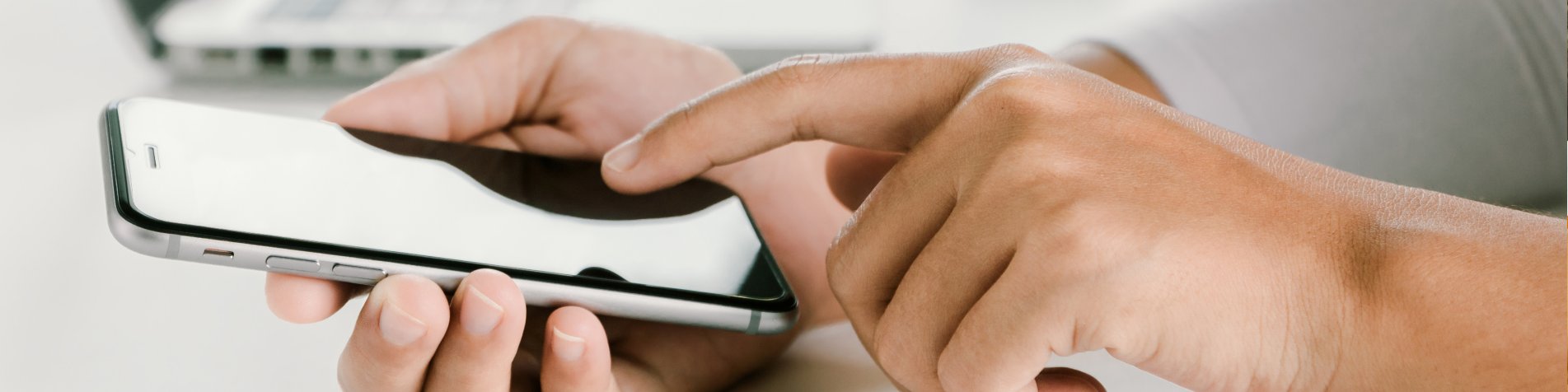
Push Notification Settings
Push Notification Settings
If you are logged in to the Baby's Days app on your device, you will receive a push notification for every action recorded on the system for your child, if you would prefer to only receive notifications for specific actions for your child you can change the settings on your device to select only the push notifications you would like to receive.
If you logout of the app on your device no push notifications will be sent to you.
Key Areas of the Push Notification for Parents
Parents will receive a push notification for every activity for their child when logged in to the app.
Parents will not receive any push notifications when logged out of the app.
Parents can edit their push notifications to decide which push notifications they want to receive.
Parent's User Guide and Information for the Push Notifications
Shown below are a selection of screenshots taken from the web (PC / Desktop) and app (iOS / Android) versions providing a useful guide on how parents can enable and disable Push Notifications on theor device.
Apple iPhone and Android App
When parents are logged in to the app they will receive push notifications for every action on the system for their child, these will appear within the app as shown (1) or on the device's lock screen (2), if parents would like to select which push notifications they receive from the system they can edit the push notification settings.
To edit the push notification settings parents must login to the app and on the home screen click on the cog icon in the top right hand corner of the app screen to the right of the Baby's Days logo (3), this will take the parent to the app's settings (4), on the settings page click on the push icon on the left hand side of the screen which will take you to the push notification settings page (5).
Parents can now choose which push notifcations they want to receive on their device, selecting the deselect all option and saving the page will turn off push notifications completely.

UNABLE TO FIND WHAT YOU ARE LOOKING FOR, TRY OUR FAQ'S FOR PARENTS








 2 Year Check
2 Year Check Attendance Register
Attendance Register Authorised Persons
Authorised Persons Bottle Feeds
Bottle Feeds Calendar
Calendar Colour Schemes
Colour Schemes Compliments and Complaints
Compliments and Complaints Contracts
Contracts Daily Diary
Daily Diary Daily Notes
Daily Notes Documents
Documents Food Menus
Food Menus Invoices
Invoices Leaving Children
Leaving Children Medical
Medical Next Steps
Next Steps Observations
Observations  Permissions
Permissions Photograph Galleries
Photograph Galleries Planning
Planning  Policies
Policies Private Messages
Private Messages Progress / Learning
Progress / Learning Questionnaires
Questionnaires Risk Assessments
Risk Assessments Sleep Monitor
Sleep Monitor Starting Points
Starting Points Suncream Monitor
Suncream Monitor Termly Reports
Termly Reports Toileting Monitor
Toileting Monitor Video Galleries
Video Galleries

